Many lawyers feel overwhelmed when they first dive into using Google Analytics....and with good reason. The amount of information, data, charts, reports, etc. is staggering. If you don't know how to parse out the data that matters, you can get lost in a sea of numbers. While there are many uses for Google Analytics depending on your situation, for lawyers who are just getting their feet wet there are 2 reports I recommend using.
The all traffic sources report provides an overview of the different kinds of sources that send traffic to your website. This is important because you need to understand which of your online marketing efforts are resulting in new visits. Did that email newsletter send over visitors? Are people finding you through your LinkedIn and Twitter activity? Did that directory listing you paid for result in clicks to your site? Are your search marketing efforts sending traffic your way? This report offers insight into these questions.
In order to view the all traffic sources report you will login to Google Analytics and click on "Traffic Sources" on the top, left hand side of the screen:
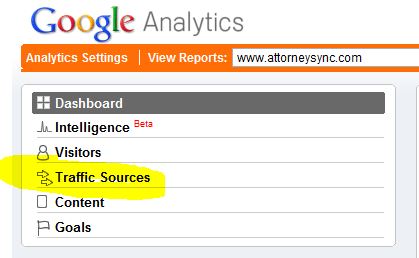
Next, select "All Traffic Sources":
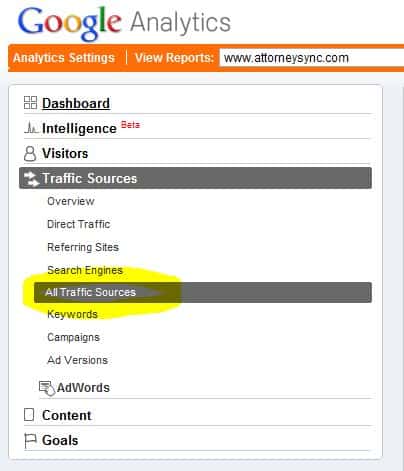
From here you can view all the traffic sources sending visitors to your site:
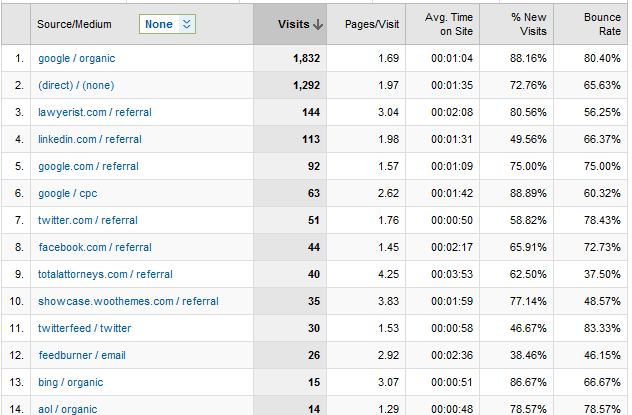
Let's take a moment to define each of the columns on this report so that you know what you are looking at:
The keywords report shows you the specific keywords that an individual searched for and then subsequently clicked through to your site after performing the search. This report is important because it allows you to see the makeup of the search traffic that is visiting your site (ie: how relevant and targeted your traffic is) as well as how your search engine rankings for individual keywords are translating into visits. I use this report to help our clients bridge the gap between rankings and traffic increases. Many attorneys are obsessed with their rankings but they don't bother to understand how those rankings are actually effecting traffic to the site. This report can help.
To view this report, you will once again click on "Traffic Sources" in the navigation on the top left of your screen. Next you will select "Keywords" to view the report:
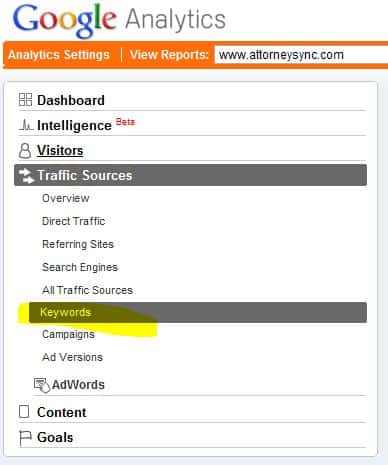
The resulting report will give you a breakdown that looks very similar to our "All Traffic Sources" report above. However, the first column will reflect the specific keywords that an individual searched for to reach your site.
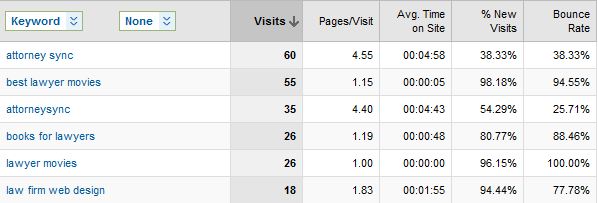

Over the years, law firm prospects have sent us reports from just about all of our competitors. Unfortunately, even today, some law firm marketing agencies still mislead their clients via "reporting." One particularly egregious example comes in the form of ranking reports. Which prompted this LinkedIn post. To my surprise, I received a lot of […]
John Wanamaker supposedly said "Half the money I spend on advertising is wasted; the trouble is I don't know which half." In an an effort to figure out "what half is working," attribution was born. Coupled with a transition from traditional, offline ads to digital media, attribution became the holy grail for analyzing advertising spends. But […]
I recently asked ChatGPT, "What are some of the top personal injury law firms in Chicago?? Actually, first I ask "who are some of the top personal injury lawyers in Chicago?" ChatGPT couldn't handle that one, so I modified the prompt. ChatGPT listed five very well-known firms downtown. Can you guess the other four? That's […]
If you're like me, you have some degree of AI, ChatGBT, Bard, exhaustion. Now don't get me wrong, this is stuff is remarkable and is changing, well, a lot. But before you hook up the ChatGPT API to your WordPress API and crank out 10,000 pages, here are a few things to think about. Let's […]
If you know me, you know my opinions about links and SEO advice from Google. If you don't, here's the TL;DR: Meh, links! Meaning, all things being equal, links still remain a competitive difference maker for ranking. Take Google's SEO advice with several grains of salt. Google has no economic incentive to help your site […]
The best marketing advice I can give you is to be authentic. Of course, you don't find that very helpful in terms of meeting your growth goals. So, you might decide to game the system. As I'm writing this, one of the more popular ways to gain the system is to pay for engagement. This […]
The following post was written by ChatGPT. ChatGPT, developed by OpenAI, is a state-of-the-art language model that can generate human-like text based on a given prompt or context. This technology has the potential to revolutionize the way that businesses, including law firms, market themselves to potential clients. One way that a law firm could use […]
How long does SEO take? When can I expect to see results? What results should I expect to see? These are all reasonable questions that we field from lawyers every day. And, like many legal answers, the answer is: It depends. Yes, I know that's not the answer you wanted. But it's the most honest […]
And how much time should they spend doing it? I recently had the privilege of chatting with Tyson, Jim, and Conrad for an upcoming episode of The Maximum Lawyer Podcast. If you're not familiar with The Maximum Lawyer community, you should definitely check it out. Jim asked a really great question about who should do […]